Cronjob Monitors help you ensure that your scheduled tasks (cron jobs, background workers, or API-based jobs) run on time and without failures. SweetUptime tracks each execution and if a job doesn’t report back within its expected window you’ll be notified.
Step 1: Navigate to Cronjob Monitors #
From the left sidebar, open Cronjob Monitors.
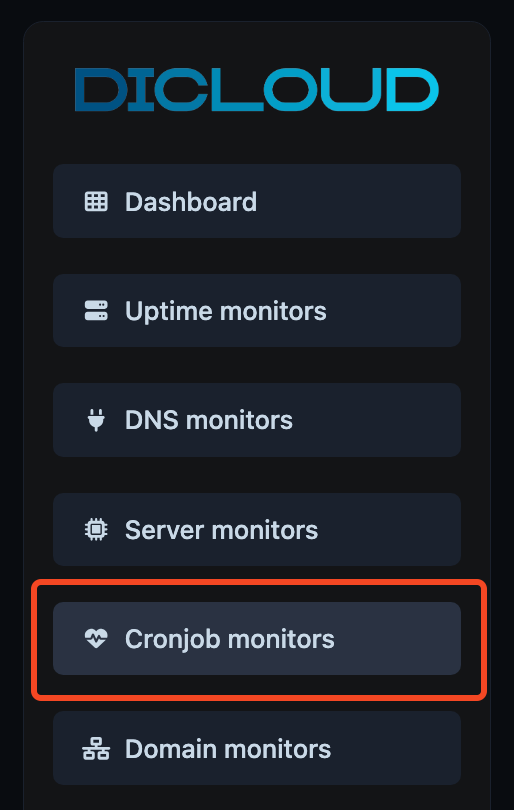
This page lists all the cron jobs currently being monitored, along with their execution history and uptime rate.
To add a new one, click Create Cronjob Monitor in the top-right corner.

Step 2: Create a New Cronjob Monitor #
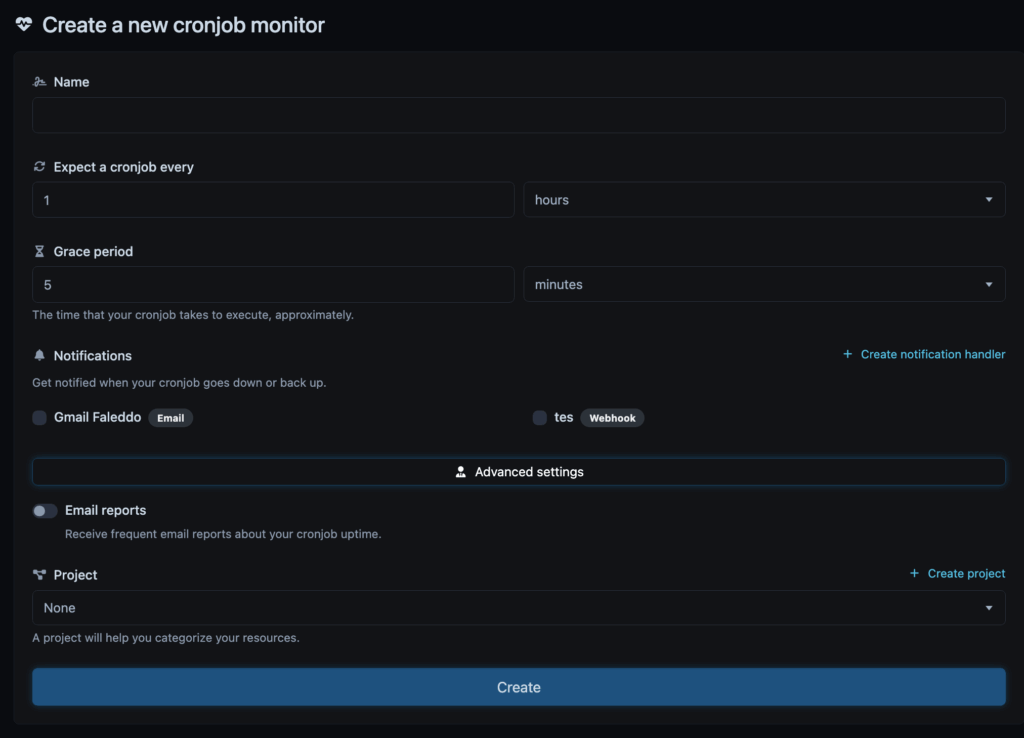
After clicking Create Cronjob Monitor, fill out the following fields:
- Name: Enter a name for your cron job (e.g., Database Backup Job or Invoice Sync Task).
- Expect a Cronjob Every: Define how often your cron job is expected to run (for example, 1 hour or 6 hours).
- This interval tells SweetUptime when to expect the next “heartbeat” signal from your cron job.
- Grace Period: Set the maximum delay (in minutes) that’s acceptable for the cron job to complete.
- If no signal is received after this period, the job will be marked as down.
- Notifications: Choose how you’d like to be alerted when a cron job fails or recovers.
- You can enable Email or Webhook alerts.
- Click Create notification handler to add a new channel.
- Advanced Settings (optional) : Customize email report and project.
- Email Reports (optional): Enable this option to receive regular email summaries about your cron job’s uptime and performance.
- Project (optional): Assign your cron monitor to a project to organize related tasks under the same group.
Step 3: Add the Tracking URL to Your Cronjob #
After creating the monitor, SweetUptime will generate a unique tracking URL. You’ll need to ping this URL using POST or GET request every time your cron job runs. It’s recommended to place this ping at the end of the job script.


